Why do I update my iPhone on a regular basis? It’s all about the camera app. Each upgrade provides a new feature that makes taking pictures more fun and offers the potential for exploring creative ways to edit and use the images. For example, the picture at the top of this blog was originally just a quick shot of the pooch. Then I opened it in the Clips2Comic app and turned it into a cartoon-type of image.
Here’s another example of a fun transformation of a picture using Clips2Comic; you may recognize my BoomerTECH Adventures colleague Chris.
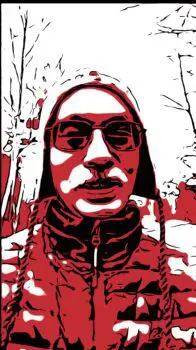
Clip2Comic is a free app that you can use with your iPhone, iPad, or Mac. These images add a unique vibe to YouTube thumbnails, blog posts, or note cards I make using sites like Canva and Shutterfly.
One new fabulous feature is the ability to lift an object right out of a photo. Here’s what I mean…

This is a picture of a lovely orchid that brightens up my kitchen, but you can see its beauty is obscured by the background. Below, I have lifted the image of just the orchid. Now I can copy and paste it into a document or share it via email. text, or social media.

Isn’t this a neat feature! You need an iPhone 11 or later, plus you must be running iOS 16. The process works on my iPad now that I have downloaded iOS16.
When I fantasize about other careers, I picture myself as a wildlife photographer. But, alas, I know I have neither the patience to squat for hours to capture a breathtaking picture, nor do I have the equipment.

Look at that eye fixated on his next dinner. This photo, taken by Chris Toy, was shot with a camera with a huge lens. I know my iPhone, even with its 3X lens, can never capture anything this up close and personal. However, I have been playing around trying to get some neat pictures of birds at my window feeder.

Wildlife photographers often suggest focusing on the eye of the critter. But this fine fellow seemed to be sporting some attitude so I went with the straight on shot. I could not have captured this gorgeous cardinal if I was standing in front of the window. The slightest suggestion of movement and the birds scamper.
I devised a way to move away from the window and still get the shot. You can set off the shutter of an iPhone or iPad with the volume control on earphones/earbuds. So… I put my iPhone into an adapter on a regular tripod and plugged in my earbuds. Then I sat down in a chair with my back to the window to avoid any facial movement. Then I listened for the fluttering and pecking at the feeder and pressed the up volume button (yellow arrow in image below points to the volume control). I was able to take several neat pictures of Mr. Cardinal.

Another favorite feature of the iPhone/iPad camera is the the Slow Motion (SloMo) setting. I use it a lot when taking videos of sporting activities my young relatives participate in. Below is a SloMo that Chris took at the Frost Science Museum in Miami. Watching the fish swim by in slow motion is almost like being at a ballet. If you have never tried using using the Slo Mo feature, experiment with it. There are loads of possibilities: bumble bees in your garden, examining your tennis, golf, or Pickleball swing, pets romping in the field, and so on.
One last feature I have had fun with this winter is the selfie camera using Portrait mode. I rarely use it but I was intrigued by the different options now available. Here are a couple:




There are a variety of other features in Portrait mode that are fun to explore including depth of field and exposure.
The next time you open your iPhone or iPad camera app, don’t stop with just taking a picture. Play around with the wonderful variety of features and learn something new. The next feature I want to explore is the cinematic option when you open video (iPhone 13 & 14). Evidently you can pretend you are Steven Spielberg and use filming techniques found in movies. Have fun!
Notifications