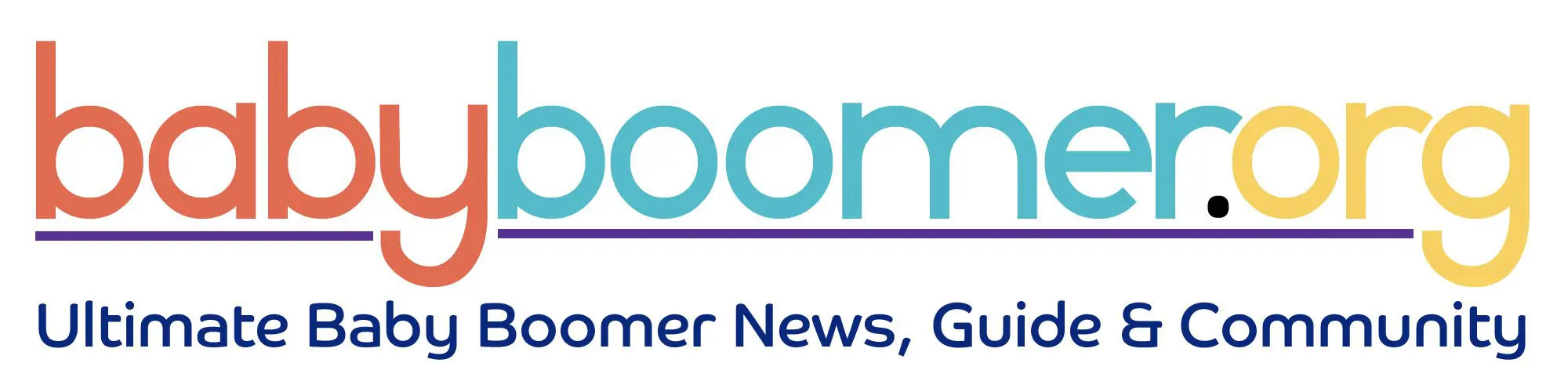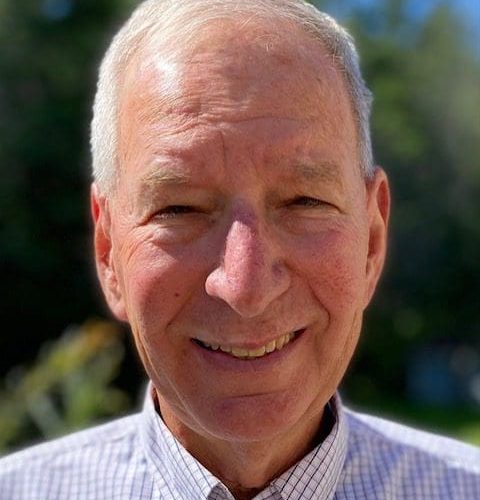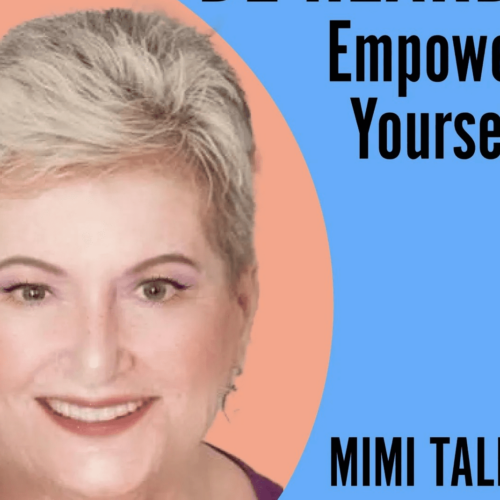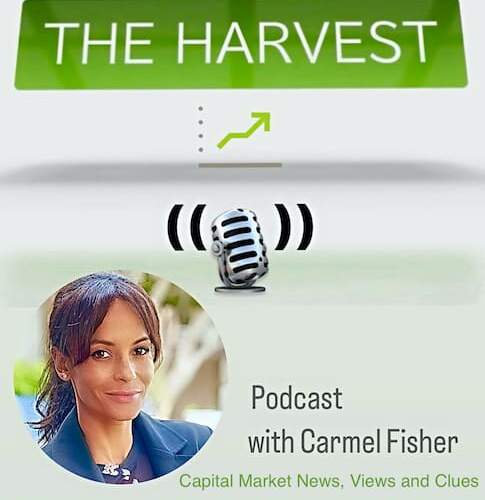Solutions to 3 FAQ About iPhones
My iPhone goes black in the middle of a call!
I’m tired of phone calls from marketers!
It is so difficult to read the websites on my iPhone!

How do we solve these three very irritating problems on our iPhones!?! Fortunately a trip to Settings will quickly resolve these issues.
Question: My iPhone screen goes black all of the time. Why does it do that?
Answer: Your iPhone will require you put in passcode after a certain amount of time. You may be talking, but you are not typing or viewing a video so the phone’s software sees no activity; it essentially goes to Sleep even though you are still chatting away. This process is a Security feature to ensure your phone is not being used by people other than yourself. Remember, your iPhone is a gateway to personal information: email, social media, Notes to yourself, and so on.
You can control when your iPhone will require that you re-enter your passcode:
- Go to Settings
- Scroll down to Face ID & Passcode (newer iPhones) or Touch ID & Passcode. Tap.
- You will be asked to enter your passcode.
- Scroll down to Require Passcode. Tap.
- You will see a list of options (After 1 minute, After 5 minutes, etc.). Choose the one you want to use.
- You may only see Immediately as an option if you are using Touch ID or Face ID. Apple sees this option as a security issue. You can disable either Touch ID or Face ID at the top of the Touch/Face ID screen. Just tap on the green button for iPhone Unlock. The button will turn white.

Question: How can I block marketing and political calls?
Answer: On newer iPhones, when a call comes in, you may see a red banner that says Spam Risk. You can just hang up. However, you can be proactive to help filter calls you don’t want to answer in Settings.
- Open Settings
- Scroll down to Phone. Tap.
- Scroll down to the bottom.
- You will see Silence Unknown Callers. Tap.
- A description appears of what this option does if you activate it. Essentially calls from people not in your Contacts will go to VoiceMail. It is important that you put all important numbers like your doctor’s in your Contacts so you don’t miss a call.
- You will also see Blocked Contacts. Tap.
- Tap on Add New if you wish to block specific telephone numbers.
- A third option is SMS/Call Reporting. Tap and read the lengthy description to see if you wish to use this option.

Question: Can I make the text larger on my iPhone?
Answer: Yes, you can!
- Go to Settings.
- Scroll down to Display & Brightness. Tap.
- Scroll down to Text Size. Tap.
- Use slider bar to adjust size of text.
I’m sure you noticed that all of the answers to these FAQ reside in Settings. To learn more about what you can control in Settings, download our FREE guide to Settings. https://boomertechadventures.com/ultimate-iphone-settings-cheatsheet3