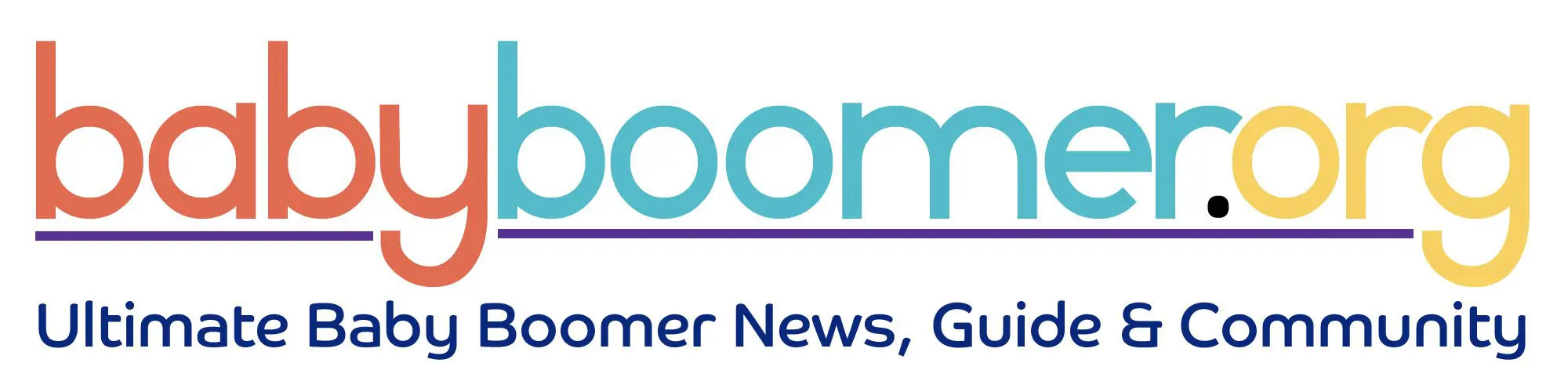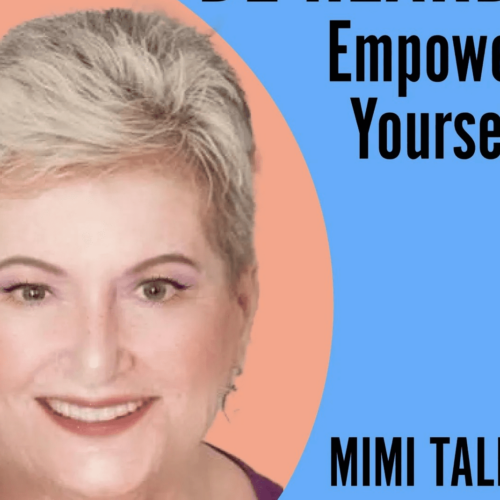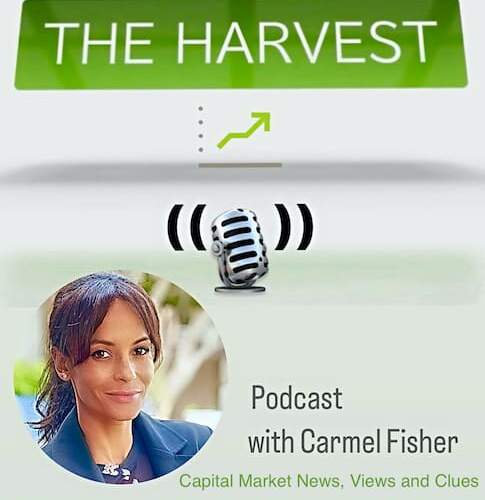Using Alexa to make phone calls and send text messages.
Here
are the steps a senior would need to follow to use a virtual assistant to make
phone calls and send text messages:
1.
Make
sure the virtual assistant is connected to a smartphone: To use a virtual
assistant to make phone calls or send text messages, the virtual assistant
needs to be connected to a smartphone via Bluetooth or Wi-Fi.
2.
Set
up contacts: The senior should set up their contacts in the virtual assistant’s
companion app or on the smartphone. This will allow the virtual assistant to
recognize the names and phone numbers of the people the senior wants to
contact.
3.
Make
a phone call: To make a phone call, the senior can say “Alexa, call
[contact name]” or “Hey Siri, call [contact name]” followed by
the name of the contact they want to call. The virtual assistant will then
place the call using the senior’s smartphone.
4.
Send
a text message: To send a text message, the senior can say “Alexa, send a
message to [contact name]” or “Hey Siri, send a message to [contact
name]” followed by the name of the contact they want to message. The
virtual assistant will then prompt the senior to dictate their message, which
will be sent as a text message from the senior’s smartphone.
It’s
important to note that seniors may need assistance with the initial setup
process, such as connecting the virtual assistant to their smartphone or
setting up contacts. Additionally, seniors should be familiar with the specific
wake word and commands for their virtual assistant, as well as the limitations
of the virtual assistant’s language processing capabilities.
Originally Published on https://boomersnotsenior.blogspot.com/