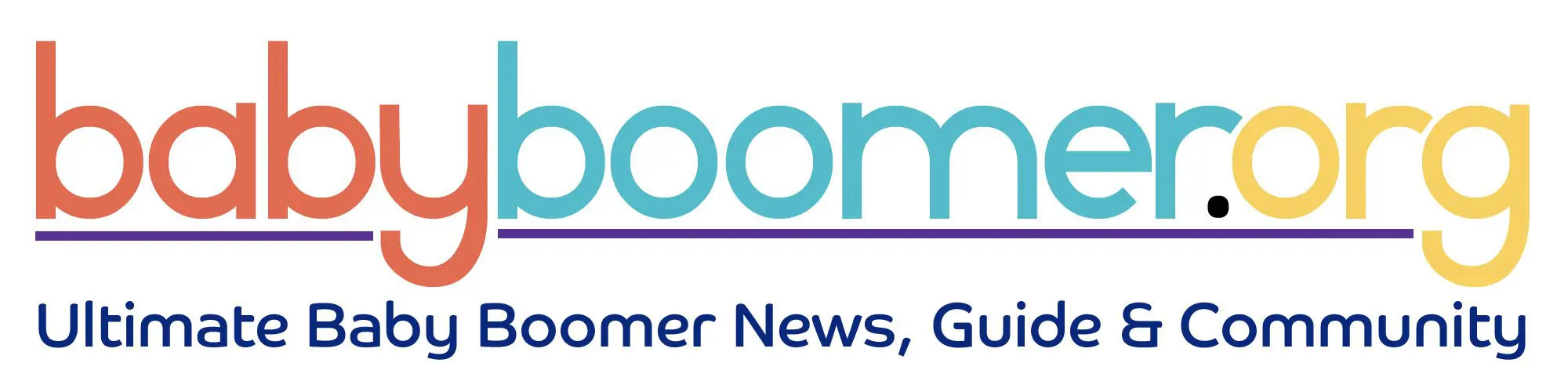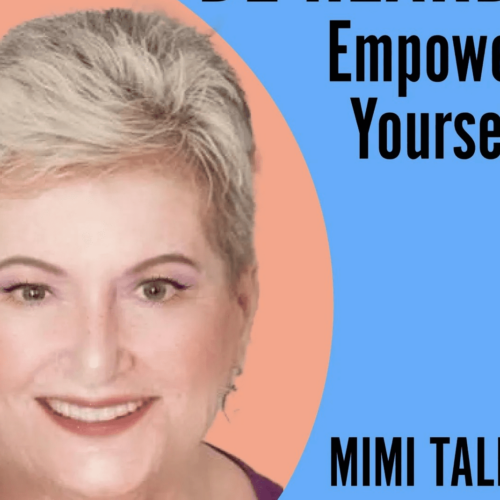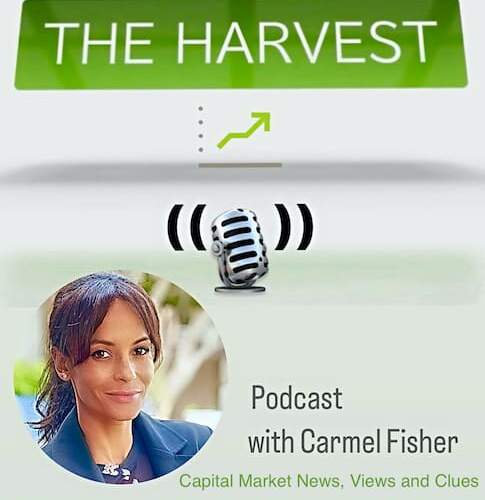Setting up Alexa and Companion Devices 3
Connecting to Wi-Fi
These tools require a connection to Wi-Fi here is a simplified
step-by-step process for connecting a virtual assistant to Wi-Fi:
1.
Turn
on the virtual assistant: Turn on the virtual assistant and wait for it to boot
up.
2.
Find
the Wi-Fi settings: Open the settings menu on the virtual assistant. This is
typically accessed through the companion app or by pressing a dedicated button
on the device.
3.
Select
the Wi-Fi network: Select the Wi-Fi network that you want to connect to. This
will typically involve selecting the network from a list of available networks.
4.
Enter
the Wi-Fi password: Enter the Wi-Fi password for the selected network. Make
sure to enter the password correctly, as Wi-Fi passwords are case-sensitive and
can be difficult to type on virtual assistant devices.
5.
Connect
to the network: Once the Wi-Fi password has been entered correctly, the virtual
assistant should automatically connect to the selected Wi-Fi network.
If
the virtual assistant is still having trouble connecting to Wi-Fi, try moving
it closer to the Wi-Fi router, restarting the device, or resetting the Wi-Fi
router. It’s also a good idea to make sure that the Wi-Fi network is working
properly by checking other devices connected to the network.
Originally Published on https://boomersnotsenior.blogspot.com/