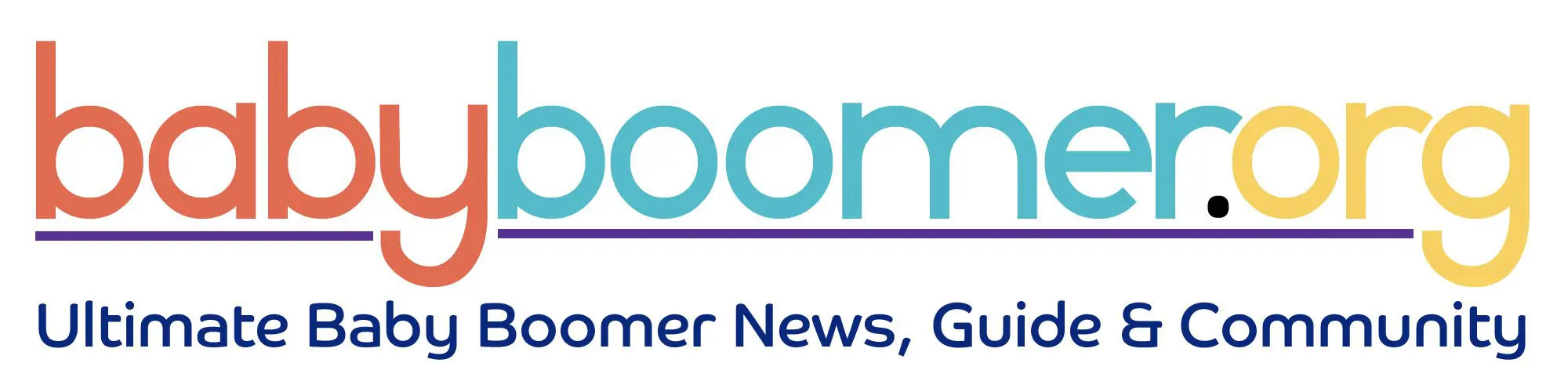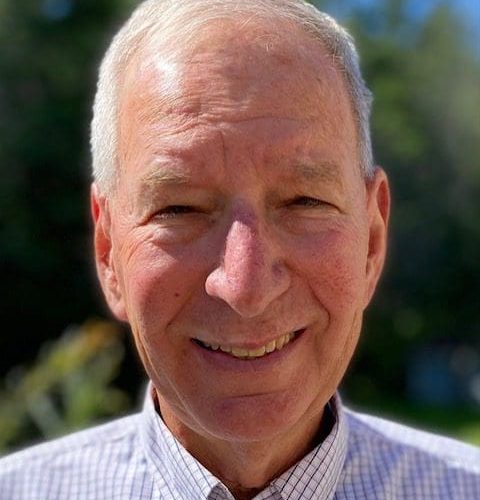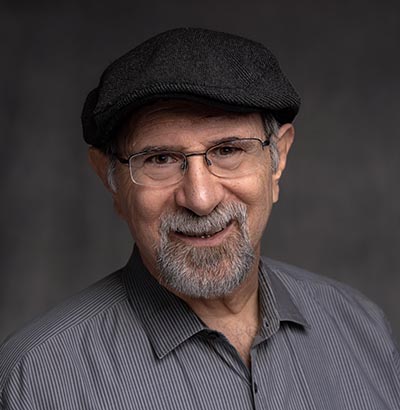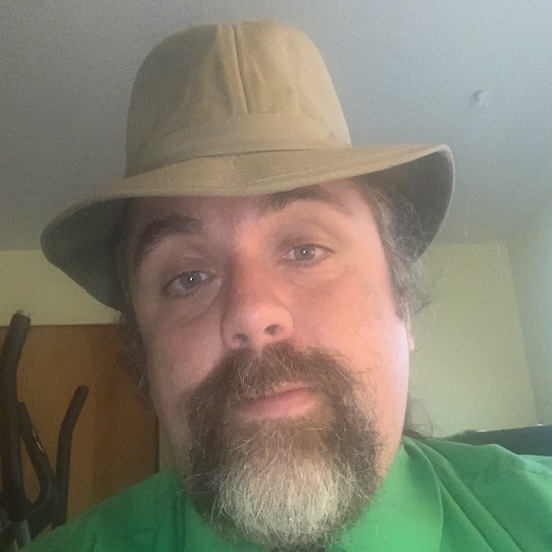My Photo Stream Is Going Away. Do I Need to Worry?
Did you receive an email from Apple telling you that My Photo Stream will shut down July 26? The second part of the message said to use iCloud Photos from now on. Many of our clients did and wondered about the implications. Here are several FAQ and answers.
What is My Photo Stream?
My Photo Stream is a feature on your iPhone, iPad, and Mac that stores images you take with your devices. If I took photos with my iPhone, they naturally showed up in my iPhone Photos app. When my iPhone was on the same WiFi network as my iPad and Mac, they would also appear in the Photos apps on those devices. As of June 26, photos will no longer be uploaded to My Photo Stream, however, they will remain on the device that took them.
Some folks used My Photo Stream as a backup and that’s where the changes will occur on July 26. My Photo Stream will disappear and images you took with your iPhone and that you think are on you iPad or Mac will disappear from those two devices. Therefore if you have a favorite picture of the grandkids on your iPad/Mac that you took with your iPhone, you need to download it to the device you did not use to take the original. It will stay on the device you used to take the picture.
How do I download the original to another device?
There are two ways:
AirDrop the picture from one device to another:
*Go the Photos app on the device you took the picture with and select photos you want to AirDrop. Tap on the Share button (square with upward pointing arrow).

*Tap on AirDrop

*Tap on the device you want to AirDrop the image to. The original will stay on the device that took the picture.

The second way is to download the image from iCloud Photos (if you have backed up to iCloud Photos).
*Go to iCloud Photos using your browser. (Safari or Chrome, etc.) Make sure you are using the device where you want to save the image! You will be asked to sign in with your Apple ID and Password.

*Once you have signed in, select the image you want to download. It will be outlined in blue. Then, tap or click of the download button.

*You will be asked to name the file and where you want to save the image.

What is iCloud Photos and how do I know if I am backing up to it?
iCloud Photos is Apple’s cloud storage for your images. You probably are already using it, but we will go over the basics so you can double check. It is part of the iCloud system. When you purchase your first Apple device, you receive 5 GB of free storage. Many people use it to backup things like email and their Photos app. The 5 GB encompasses all of your Apple devices–you do not receive 5 GB each time you buy a new device. If you are like me, you may have to purchase additional iCloud space
On your iPhone or iPad, open Settings and tap on your name. Then tap on iCloud. A screen similar to my iPad’s will pop up.

Three things to notice:
- The colorful bar graph shows you how much of your iCloud storage you have used. I passed by my free storage, and so I now pay for extra space. That’s why it say 2 TB. Photos and videos take up a fair amount of space, therefore you should review them periodically and delete those you don’t want.
- You can see which apps are using iCloud. Make sure Photos is turned on.
- Make sure iCloud Backup is turned on.
On your Mac, things might look a bit different. It depends which OS you are running.
Tap on the apple icon in the upper left hand corner of your screen. Then click on either System Preferences or System Settings. Ventura uses System Settings.
If your Mac still says System Preferences, click on Apple ID in the upper right hand corner.

When this screen appears, click on iCloud and make sure Photos is clicked on.

Those of you who see System Settings need to click on your name when the screen comes up. Then click on iCloud. Make sure Photos is turned on. The process is very similar to what you do with an iPhone or iPad.

Bottom Line
If you have been backing up all of your photos all along with iCloud, all of your pictures can be found at iCloud.com/photos from any device. Should you want an image in the Photos app Library of another device than the one you took the picture with, you need to download it to that device as explained above.
If you haven’t been backing up to iCloud, start now. Here’s Apple’s official information: https://support.apple.com/en-us/HT210705